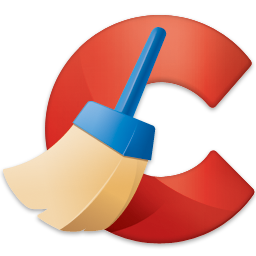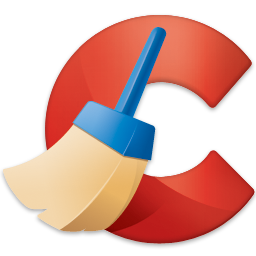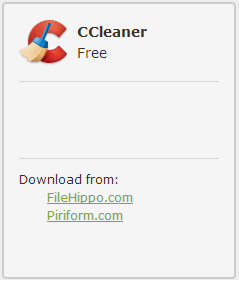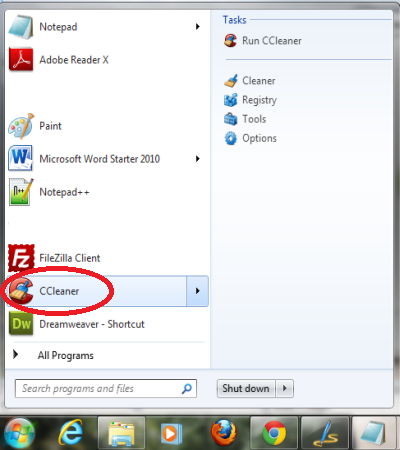Passwords can easily be hacked and this seems to be happening more and more often, so understanding how to secure your passwords is vital.
Although passwords have come in for a lot of criticism recently, they still have a place in the security arsenal of all businesses. This is why it’s crucial that you don’t underestimate their potential for letting a hacker in the back door.
Aside from using a password manager, it’s actually surprisingly simple to keep your passwords secure, but you’d be surprised by just how many people fail to protect them. And, when this happens, you get hacked!
Let’s take a look at 7 security tips to help keep your passwords secure.
1. Don’t Advertise It!
Yes, that’s right, you have to keep your password secret or it defeats the point of a password! Don’t tell work colleagues what it is and don’t write it down on a post-it note!
2. Different Passwords for Different Accounts
It may seem simpler to use one password across multiple accounts, but this actually puts you at a huge risk of losing all your data. If, for example, a hacker gains access to your email password, their next step will be to try that password in every piece of software you log into.
However, by using different passwords across different accounts, you minimize just how catastrophic the theft of a password can be.
3. Combination Passwords
You should always make sure that you use a combination of letters, numbers and symbols to create your passwords. By using a mixture of these characters you’re ensuring that standard words from dictionary lists will be useless when trying to hack a password by brute force e.g. antarctica will be in a dictionary list, but antarctica247! most definitely will not be!
4. Don’t Make it Personal
It’s very common for people to use their personal details as the basis for their password e.g. name, date of birth, hometown information. However, although this is personal to you, it’s also very easy for hackers to research. And that’s why you need to give the hackers something harder to think about.
5. Longer Passwords are Better

Hackers are able to employ software which uses brute force to check around 2 billion password combinations in one second. And, when you consider that a 6 letter password has just over 3 billion possible combinations, you can see that longer passwords offer more protection e.g using 8 letters produces a possible 208 billion combinations!
6. Regularly Update Passwords
Complacency is the biggest threat to your password’s security. Sure, you may have a password with no personal links and it’s 23 characters long, but give a hacker enough time and they’ll crack it. That’s why you need to regularly change your passwords to make sure that you keep resetting the progress of potential hackers.
7. Enter your Password Discreetly
Always make sure that no one is watching your fingers fly across the keyboard as you enter your password. Okay, no one wants to accuse their co-workers of any bad intentions, but insider threats to data security are a real thing, so always make sure enter your password safely.
For more ways to secure and optimize your business technology, contact your local IT professionals.
Read More