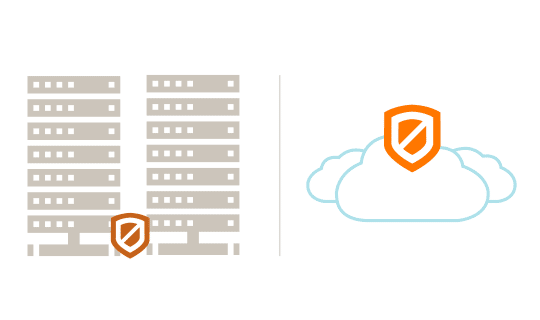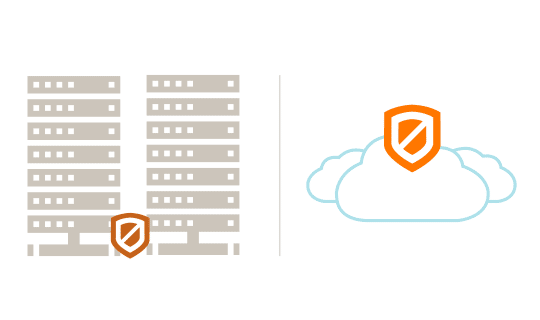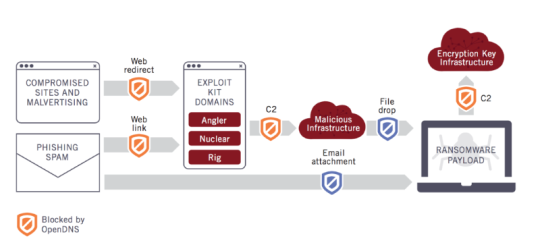The speed of your business PC network can make a huge difference to your productivity, but not all businesses use their network as effectively as possible.
The speed of your business PC network can make a huge difference to your productivity, but not all businesses use their network as effectively as possible.
By not getting the most out of your network, you’re missing out on crucial improvements in performance which can help you remain competitive in the marketplace. Now, there’s not a business on the planet which wants to lag behind its competitors, so let’s go through 6 quick ways you can improve your network performance.
The simplest way to improve network performance is to ensure it’s protected from malware and viruses. Making sure that you have reliable antivirus software and sophisticated email filtering is key to keeping your network online. Remember: if your network goes down then – even if it’s just for an hour – it can hit your productivity hard.
- Embrace Compression
Even in this modern age, bandwidth is still a valuable commodity and increasing your available bandwidth can be a costly affair. However, you don’t have to break the bank to get the most out of your bandwidth. By working with compression software you can significantly reduce the size of the data being transmitted over your network and free up valuable bandwidth to be used by other applications.
- Keep Your Network Up to Date
Once you launch a new network it will be as well tailored to your needs as it could possibly be. However, over time, things change such as individual staff requirements, software upgrades which require specialist attention and numerous other factors which alter your digital needs. And this is why you need to regularly review your network to assess and identify the changes required to keep your network in touch with your current needs.
- Consider Linux

Linux is a lot more secure than Windows as it’s less commonly used and, therefore, there’s less incentive for hackers to concentrate on breaching it. Now, I’m not suggesting you should migrate all your users to Linux, as it only supports certain applications. However, if you can migrate users who don’t require access to Windows-only applications then you’ve eliminated a number of potential security risks.
- Identify Junk Traffic
It’s important that you understand what’s taking up your valuable bandwidth as this can often be caused by junk traffic. Say, for example, your employees are running online games through their lunch period, depending on the software involved this could be consuming large amounts of your bandwidth. Likewise, blocking large attachments which are forwarded round from employee to employee can also drain your bandwidth, so preventing this will also improve your network performance.
- Educate Your Staff
It’s vital that your staff understand the best practices to optimize your network’s performance. This can be simple advice that makes up part of your company’s IT induction process and informs staff how to not only practice good network security, but also understand how to use applications correctly and not affect the network’s performance.
For more ways to secure and optimize your business technology, contact your local IT professionals.
Read More