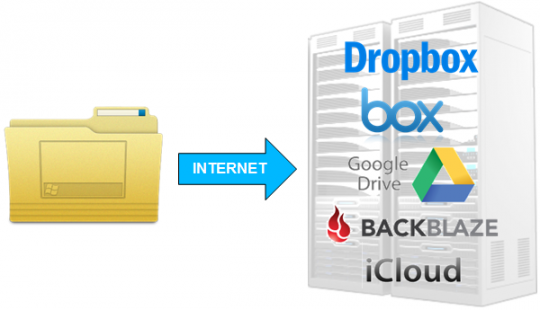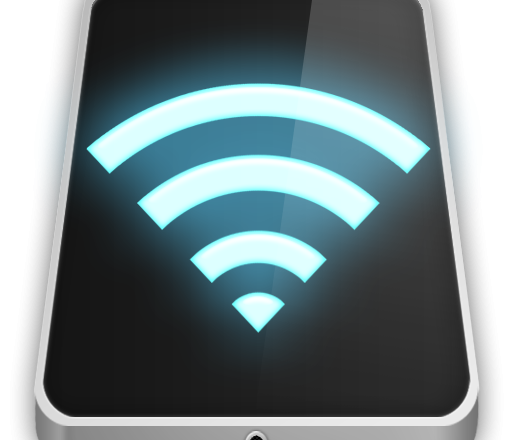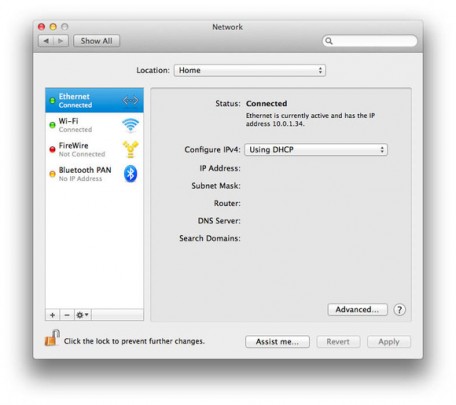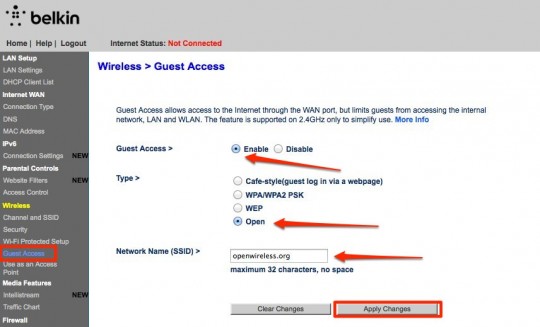If you own a computer, chances are you are using a cloud service that holds your data. What exactly is the cloud and is the cloud secure?
What is the cloud?
At a high level putting your data or information on to the cloud means storing your stuff on someone else’s hardware. What is the benefit of storing information on someone else’s computers when your computers are already storing your data?
This is where the cloud business model comes in to play. Keeping your information on someone else’s hardware, whether it’s your phone contacts, your computer backup or your business files and folders, allows you to access your information from virtually anywhere and to share it with virtually anyone.
Is the cloud secure?
The downside to having your data accessible from anywhere in the world is that it must be accessible from anywhere in the world. Most cloud service companies will provide a website or an application on your phone or computer to get to your data.
These websites and applications are accessible by anyone over the internet and are a prime target for criminals and hackers to break in to. A recent example of this is the iCloud vulnerability which gave criminals access to private photos and videos of celebrities.
Having your cloud accounts stolen can be done by criminals either attacking the cloud website like the iCloud example above or my infecting your PC and stealing account login information.
How can you protect yourself?
Unfortunately there isn’t much an individual can do to ensure companies are fixing bugs and vulnerabilities in their internet facing cloud websites and applications. It is important to watch for announcements from cloud services you use about whether they’ve had a recent breach.
As an end user, there are some basic steps you can take to protect yourself on a regular basis:
Onsite PC Solution managed services clients receive regular updates, patching, scanning and 24/7 monitoring against vulnerabilities which could lead to a data breach.
For more information about securing your business data and choosing a reliable cloud service for your business needs, contact your local IT professionals.
Read More