
A backup can be the difference between your business trading and not trading, but it’s crucial that you test your backup to make sure it works.It’s nice to have the safety net of a backup to keep your data close at hand in the case of a data emergency, but this alone can’t be a guarantee that it’s safe and recoverable. And that’s why I would always recommend that you test your backup to help make your restoration as seamless as possible.
Understanding what to test and what to look for is vital when it comes to safeguarding the data in your backup, so I’m going to take you through some of the most basic checks.
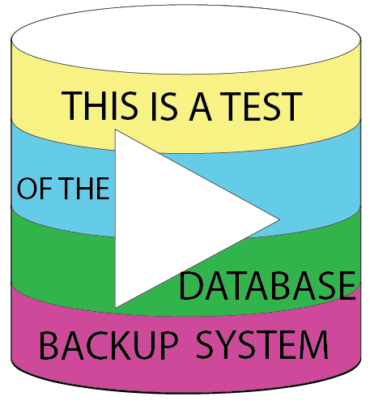 Putting Your Backup Under the Microscope
Putting Your Backup Under the Microscope
What are the most important factors to take into account when testing your backup? Well, you can’t go wrong with the following:
- Restore to multiple locations – A common mistake made with restoring backups is to only test them on the intended server or PC that they will be restored to. However, in the case of a data emergency can you honestly know for sure that specific servers or PCs will still be working? It’s possible for hackers to destroy servers, so it’s important that backup solutions are available e.g. laptops and temporary servers. Make sure that backups to these locations are tested as there could be compatibility issues behind them that need eliminating.
- Scan the restored directories – It’s highly important that you monitor exactly what gets restored during your test backups. Remember, unless you investigate the contents of a folder then you can’t know for sure exactly what is in there. This may sound labor intensive, but once you’ve tested your backup and confirmed that entire directories are being restored, there’s less need to worry.
- Don’t Just Test Once – Your network’s properties can change on a daily basis, so – although it’s not essential to test on a daily basis – you want to make sure that regular tests are carried out over the course of each month to ensure that factors such as software updates and configuration changes are taken into account. By regularly testing your restore, you’re minimizing the room for errors when your data is restored.
- Test ALL your applications – Your organization’s IT continuity relies heavily on the ability to have access to all your applications, so it’s essential that you make sure all of these work following a restore. After all, whilst having access to your databases will be highly beneficial, if you’re unable to access your email server then you’re going to face all manner of communication issues.
- Safeguarding your restore process – Your backup may be capable of fully restoring all your data and ensuring that your organization can continue to operate, but what if your restore software doesn’t work or the procedures aren’t understood? This can present a severe problem, so make sure that you keep install disks of your restore software and, whilst testing, make sure you document the entire process as this knowledge can easily be lost.
For more ways to secure and optimize your business technology, contact your local IT professionals.
Read More









