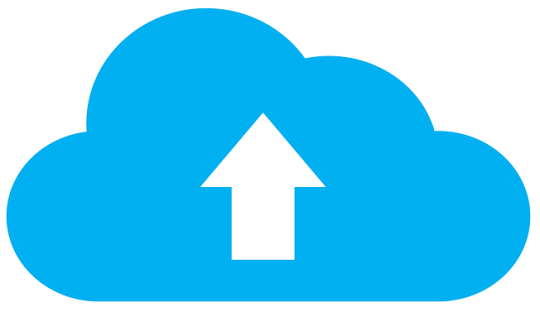USB flash drives remain a crucial piece of kit when it comes to PC storage, so it’s important that you know what to look for when choosing a new one.
With more and more data involved in our day to day business, storage of this data is a highly important factor for organizations to consider. And, whilst cloud storage is an innovative and useful solution, you can’t rule out the importance of USB flash drives. Small and compact, a USB flash drive can look deceptively simple, but it’s more than capable or backing up operating systems and storing large amounts of data.
However, there are so many different flash drives available that it can be a bit disorientating to know which one is right for your needs. So, let’s take a look at four tips for choosing the best USB flash drive.
- What Size Do You Need?
USB flash drives come in a variety of sizes from 1GB up to a gigantic 2TB (that’s 2000GB), so there’s clearly an option for everyone’s needs. However, the costs also increase the more storage you need, so it’s important you don’t overspend on wasted storage. A Windows 10 backup, for example, requires around 8 – 10GB but if you need to store a large number of video files, this could require 100GB+ storage quite easily. Therefore, evaluate your data and determine how much space you need.
- USB 2.0 or USB 3.0?
For close to a decade, USB 2.0 technology was the most up to date option for all of our USB needs. However, USB 3.0 technology has now been available for several years – alongside USB 2.0 – and offers much quicker transfer rates; USB 2.0 can transfer 60 megabytes per second, but USB 3.0 transfers at 640 megabytes per second. However, not every piece of hardware in your organization may be set up to take advantage of USB 3.0 hardware. Whilst USB 3.0 hardware will run in USB 2.0 ports, the speed will not be the same. And that means you’re paying extra for nothing.
- USB Flash Drives Can and Will Fail
Like all hardware, USB flash drives have a limited lifespan; it’s estimated, though, that a standard USB flash drive can be written to between 2,000 to 100,000 times before failing and this should provide you with several years’ usage. However, there are a number of factors that can cause flash drives to fail such as electrical component failure and eject/mount failures where the device is removed whilst still in communication with the PC. As a result, it’s important you purchase flash drives which are made by reputable manufacturers with the best components.
- How Secure is Your Flash Drive?
Data stored on a USB flash drive can be highly sensitive, so security is another factor which needs to be strongly considered. To access a flash drive, all someone has to do is plug it into a USB port and they’ll have immediate access to any files on there. While it’s possible to password protect each individual file, a better option is to protect the entire device and USB flash drives are now available where a pin number must be entered on the actual device to gain access to it. And, if you value the security of your data, this is a must have when choosing a new USB flash drive.
For more ways to secure and optimize your business technology, contact your local IT professionals.
Read More