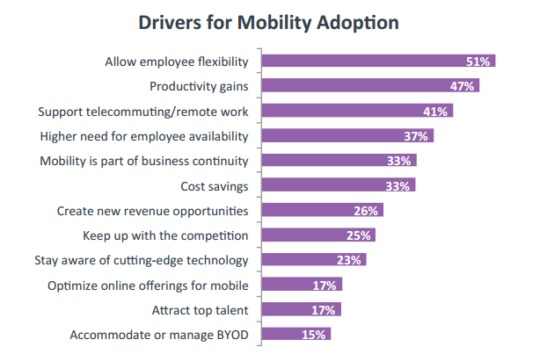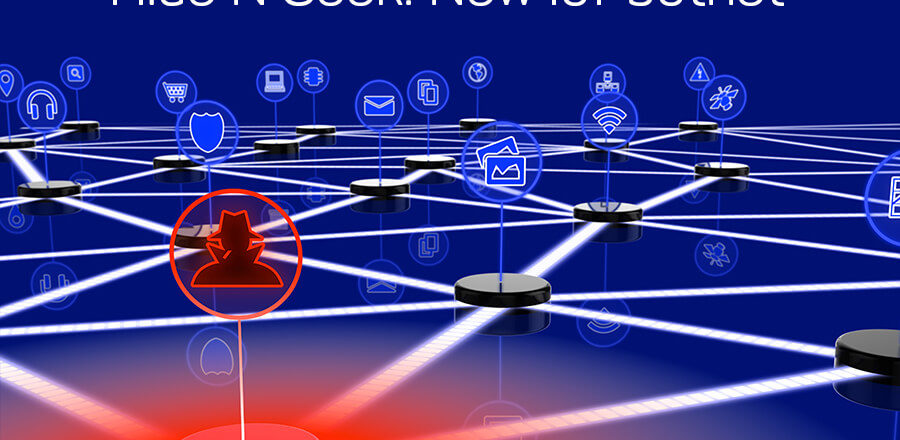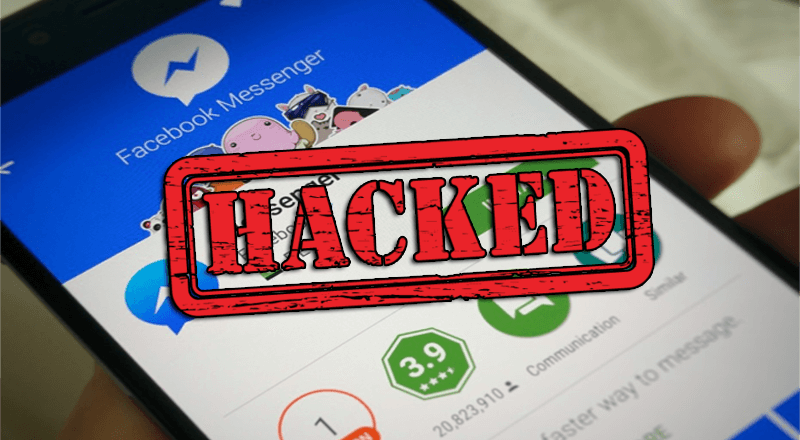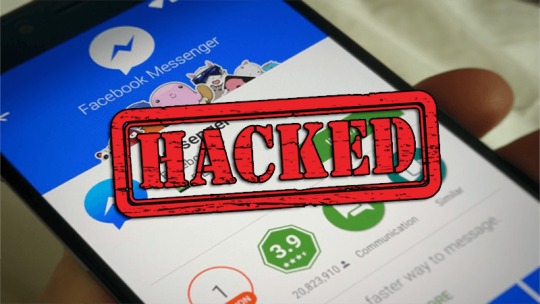Small and mid sized organizations find wireless networks an essential tool in running their business, but they come with a significant risk attached.
And with news reports delivering nothing but bad news regarding wireless security, ensuring that your wireless network is well protected should be a major priority for your organization. Now, hackers don’t want to work hard, they want to access your systems with the least amount of effort; that’s why they tend to target the simplest flaws in wireless security.
Luckily, remedying these simple flaws is far from complex and you can make a huge difference to your wireless defenses in next to no time. To help you get started, I’m going to walk you through the best practices for protecting your wireless network:
- Use a Strong Password: Many routers come set up with a default password in place and this represents a major security risk if left in place. Lists of default passwords for specific routers are regularly circulated among hackers, so make sure you change your password to one that is strong and contains upper and lower case letters along with numbers.
- Turn on the Router’s Firewall: Due to the security risk surrounding wireless networks, router manufacturers have been building internal firewalls into their devices for some time. Occasionally, though, these routers can be shipped with their firewall turned off and this immediately reduces your defenses. Therefore, always check that any new routers have their firewall turned on before installing on your network.
- Edit Your Network Name: Routers broadcast their network name so that users can find and connect to it. However, many routers broadcast a default network name and this can often indicate the model of the router, so it indicates poor wireless security. However, by changing the service set identifier (SSID), you can demonstrate that your router has been set up correctly and cause potential hackers to move on.
- Use WPA2 Encryption and not WEP: Older routers may have WEP set as the device’s encryption method, but this is a very bad situation for your data. WEP encryption can easily be cracked in minutes, so WPA2 is the only option you should be selecting as this provides excellent protection which will thwart most hackers early on.
- Disable Remote Admin Access: To help boost accessibility, many routers provide remote admin access services. Now, while this is fantastic if your IT team need to log in to your router in the middle of night from their homes, it also offers a route for hackers to get deep into your wireless network and start changing settings. Restricting admin access purely to the local area network helps prevent this scenario.
- Update Your Router’s Firmware: As with all hardware, updating your router’s firmware is one of the most crucial steps for protecting your wireless network. Firmware is often released to help combat potential security flaws, so it needs to be installed immediately to prevent these flaws being exploited.
For more ways to secure and optimize your business technology, contact your local IT professionals.
Read More