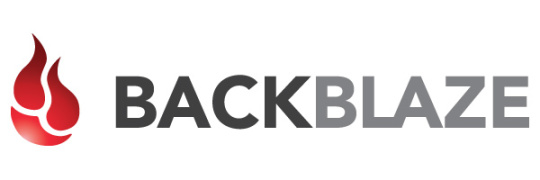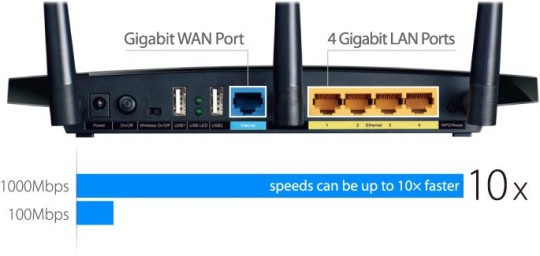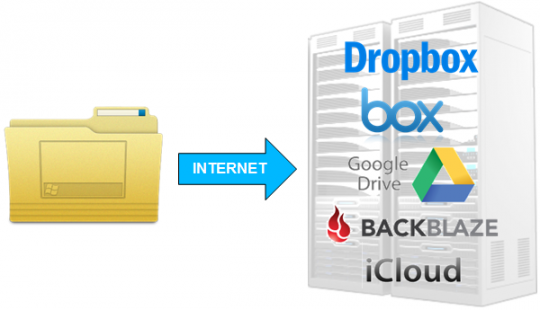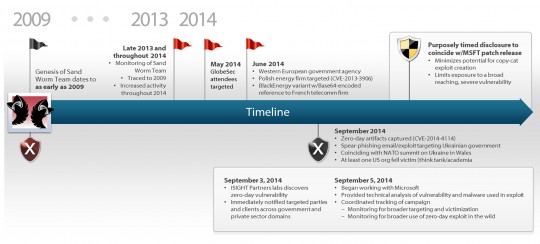Your hard drive contains irreplaceable data, pictures and personal info. A new Backblaze study gives us insight on the most reliable hard drives out there.
We’ve compiled a summary based on Backblaze’s new findings on hard drive reliability, covering the brands that tend to fail the most and how often it has been reported.
Backblaze, a backup service provider, has data centers that hold more than 100 petabytes of data on over 34,000 drives, impressive right? They’ve done all the hard work in testing a wide range of hard drives, some of which have failed and others that have remained in full working order.
They began documenting their study in January 2014 and have since updated their observations.
Here is a summary of what you need to know:
- The worst failing drives have been the 3 TB Western Digital and the 3 TB Seagate. This has been tested from 3,846 Seagate hard drives with an average age of 1.9 years and an initial 9% annual failure rate, which is now up to 15%. From the 776 Western Digital hard disks tested, the report shows that they have averaged 0.5 years in lifespan and had an annual failure rate of 4%, which has increased to 7%.
- Interestingly, the HGST drives (previously branded as Hitachi) have been the most reliable brand with their annual failure rate averaging around 1% out of over 1600 tested hard drives in the datacenter.
- Despite Seagate and Western Digital having a poor reliability record compared to the HGST drives, the reliability on these two problematic brands have continued to perform better with the Seagate 1.5TB and 4TB sized drives, along with the 1 TB Western Digital drives.
- Western Digital and Seagate’s 3 TB drives continue to be the worst performers. One assumption could be that these drives may buckle easily under a datacenter environment. Another possibility could be due to a difference in how they run within a drive farming setup (using enterprise drives) as opposed to removing them from external USB hubs.
- From their extensive testing, Backblaze noted that the standard external USB drives, such as Seagate’s 3TB (priced at around $100 for consumers), performed just slightly better than enterprise drives which are over double the price!
- There’s also a big difference between different hard drive models and their failure rates. Seagate’s Barracuda range has two different 3 TB drives, with Barracuda XT performing nearly three times as well as the struggling Barracuda 7200.14 model, with a 15.7% annual fail rate.
- The same goes for Seagate’s 1.5 TB drives, such as the Barracuda LP, performing significantly better as a hard drive with an annual failure rate of 9.6% compared to the Barracuda 7200.11, which has a 25% fail rate.
Overall conclusion
When it comes to looking for a reliable hard drive, especially those that are of 1.5 TB and 3 TB capacities, we have a clear winner and that is the HGST brand. One thing is clear; there’s no hard disk that is ever 100% fail proof, even the HGST drives have been noted to fail at times. The highest HGST annual fail rate of 1.4%, from over a thousand tested hard disks, is still a very impressive record.
Regardless of your hard drive brand, model and style, it is extremely important to replicate and backup your data on a regular basis, as you never know when a hard drive will fail.
We hope that Seagate and Western Digital improve their current 1.5 and 3 TB drives and pay attention to this continued study. Although most drives will come with a 3 year warranty, in the event of a hard disk failing, this shouldn’t be much of a financial setback to their customers.
For more information on storage for your office or home based business, contact your local IT professionals.
Read More