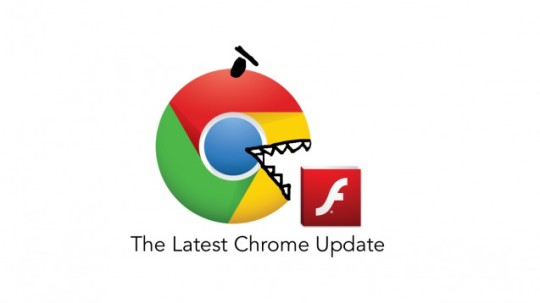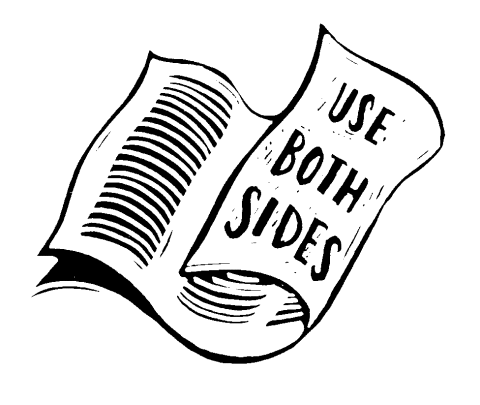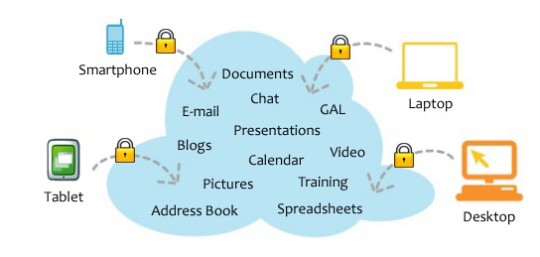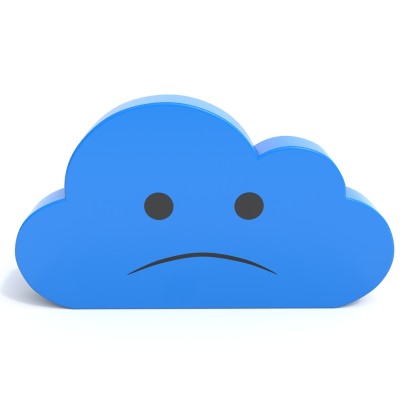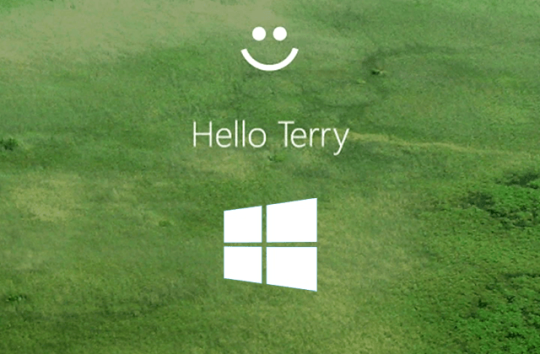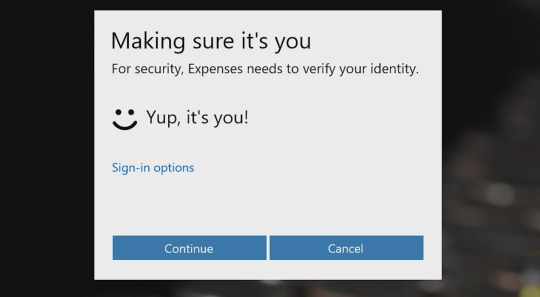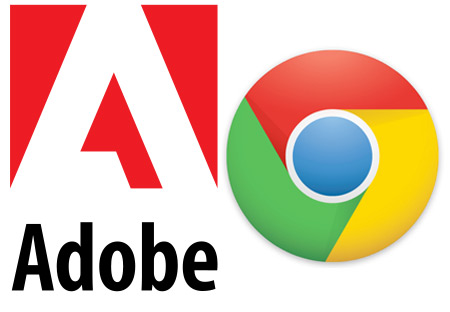
Wouldn’t it be great if you could block Flash ads which drain your PC’s resources? New features in Google Chrome disable flash ads automatically.
The Problem with Flash Ads
There is nothing more irritating than loading up a webpage and beginning to devour the content on offer when, out of the blue, a noisy Flash advert pops up and takes over your speakers.
It jars your concentration and means you lose focus on that amazing article about Malware you were enjoying.
Yep, we’ve all been there and we’ve all rolled our eyes and tutted aloud!
Unfortunately, for users of Chrome, the only choice they’ve had in these situations is to take a heavy handed approach to Flash plugins (tiny pieces of software embedded in a webpage). The choice has been to either allow all Flash plugins or disable all Flash plugins.
Now, with the dynamic nature of the web these days it’s impossible to disable all Flash plugins or you’ll find that you miss out on key information e.g. some older website still use flash to deliver the content you want.
Taking on the Ads
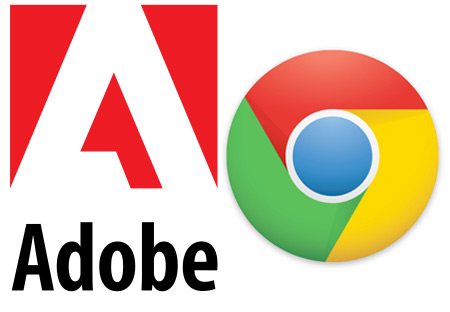
Google, as we all know, are pretty much the guardians of the internet these days. They protect us from dangerous websites, offer us incredibly personalised search results and even find us the best price for a pair of jeans.
It’s this dedication to customer service which has inspired them to go that little bit further and make our web experience smoother than ever.
Hitting the Pause Button
By utilising intelligent software, Google and Adobe have managed to program the latest beta version of Chrome to give context to content on a web page.
Say, for example, you’re on a website which features IT tutorials and you want to view their video on how to setup printers. If there’s a series of Flash adverts trying to sell you holidays to Brazil then Chrome will be able to determine which one to silence.
And, believe me, you won’t be hearing about holidays to Rio de Janeiro for long!
No piece of software, of course, is 100% fool proof so, yes, there’s a chance that Chrome could accidentally pause your video tutorial on printers. But the key word here is “pause”. No content will ever be blocked and it will all be readily available at the click of a button.
Thumbs up for Chrome
Google is cooking up something special with this latest advancement in browser software and we can only applaud them for it. We wouldn’t stand for an advert popping up unannounced in the middle of a TV show, so why would we tolerate it online?
The feature is currently only available in the Chrome desktop Beta version, but all the signs are pointing to it becoming a permanent Chrome feature in the near future, so keep your eyes peeled.
For more ways to secure and optimize your business technology, contact your local IT professionals.
Read More