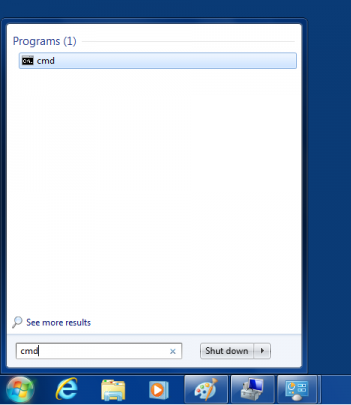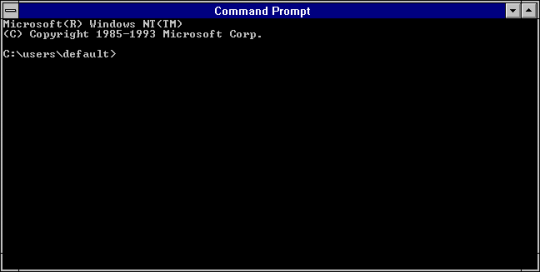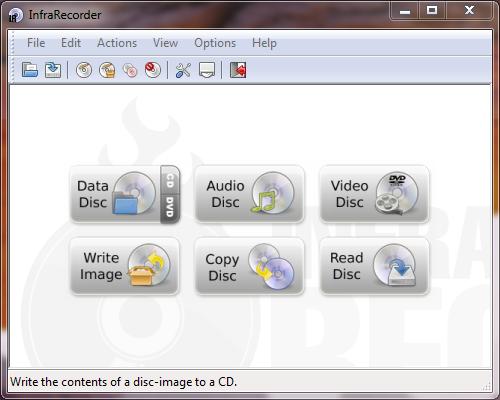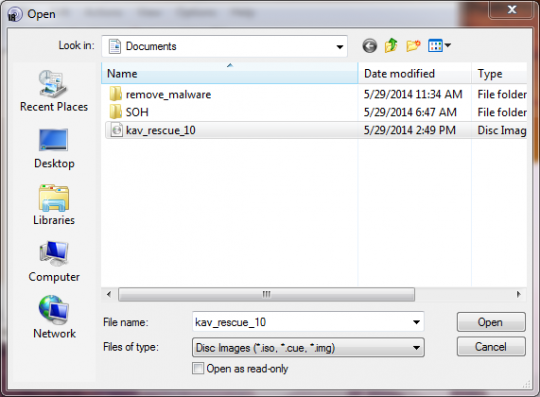Are you using TrueCrypt to encrypt your hard drive but your computer doesn’t have a disk burner? Here’s how you can get around this roadblock.
TrueCrypt will not allow you to encrypt your drive without burning a boot rescue disk. Burning this disk is important, but many newer computers are not equipped with CD or DVD burners. In these scenarios, it is imperative that you transfer the boot rescue image to a computer with burning capability. You must do this before encrypting your drive, as you run the risk of losing your data forever.
To launch TrueCrypt without having to burn the rescue disk, first open command prompt. Do this by clicking the Start button and by typing cmd.
Click the cmd icon displayed under Programs in the Start menu. You should see a window like this appear.
After the command prompt window opens, type C:\Program Files\TrueCrypt\TrueCrypt Format.exe /n. This will launch TrueCrypt. However, it will not task you to burn a disk to successfully encrypt your hard drive.
For more information on how to use TrueCrypt to encrypt your hard drive, please consult the following article.
For more information on this or other issues affecting your PC, consult your local IT professionals.
Read More