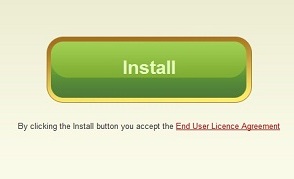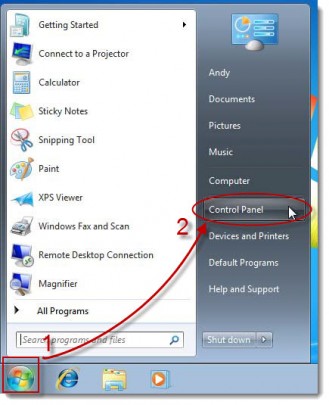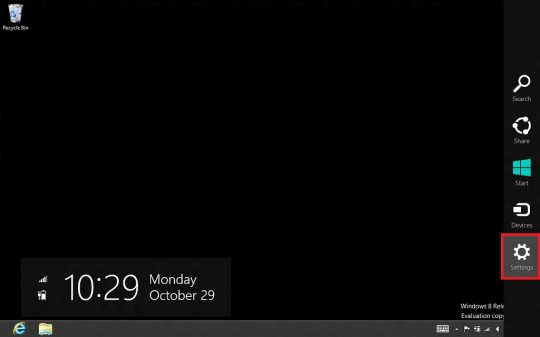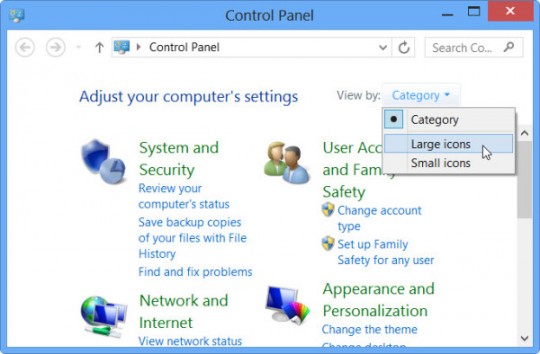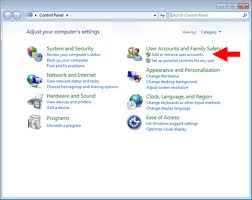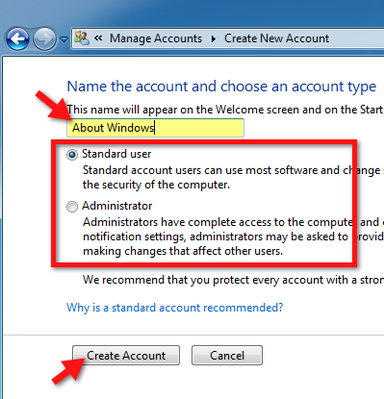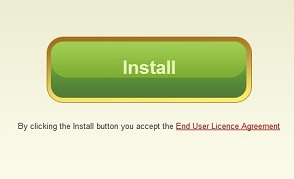
Do other people use your Windows computer? If so, you probably want to prevent them from installing programs that you are unaware of. If you are the only one using your computer, you may simply want more security and control over what gets installed.
Here we will show you how to require a password for anyone to install software on your Windows Vista/7/8 computer.
First you must be logged in as a user with administrative privileges.
To do this from Windows 7 or Vista, first click the Start button and select Control Panel.
From the Windows 8 Desktop, drag the mouse to the right edge of the screen to allow the Charms bar to appear. On the bar, click Settings (represented by a gear icon).
From Settings, select Control Panel.
From Control Panel, use the drop- down arrow next to View by near the top right of the screen. Select Category from the drop- down selections.
User Accounts and Family Safety is one of the categories that will appear. Under this category, click Add or remove user accounts.
Select Create a new account.
Choose the name for the new account. This can be the name of another person using your computer or the name for another user account used by you. Make this user a Standard User. This will require the user to enter an administrative password whenever they want to install a program. Click Create Account.
To give it a password, click the icon representing the account you just created and select Create a password.
After entering the password twice and typing in a password hint, click Create password.
Log out of Windows and re-login under the new account name. Now programs will not be able to install without your administrative password being entered.
For more information, consult your local IT professionals.
Read More